Upload Image
In Step 2 -> Header
There are two sections to upload image:
1) Upload Logo
2) Upload additional Image
Upload Logo
1. Click at “Logo”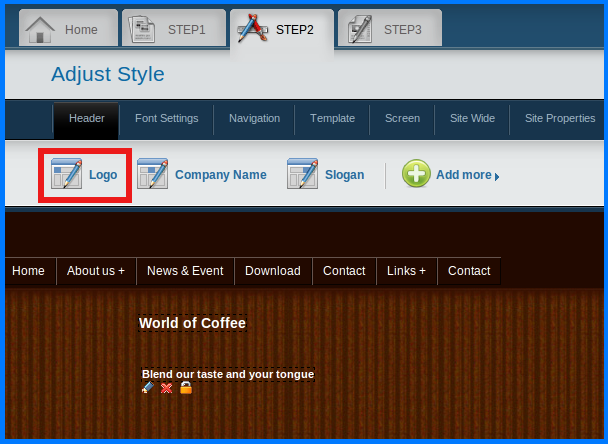
2. Upload window comes up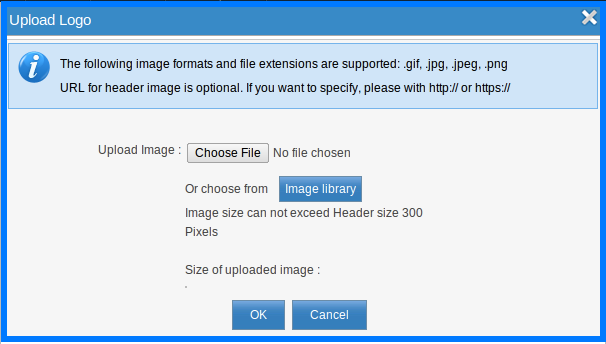
Choose File to upload image from your computer
or
Choose royalty free from Image Library
3. In case, choose image from your computer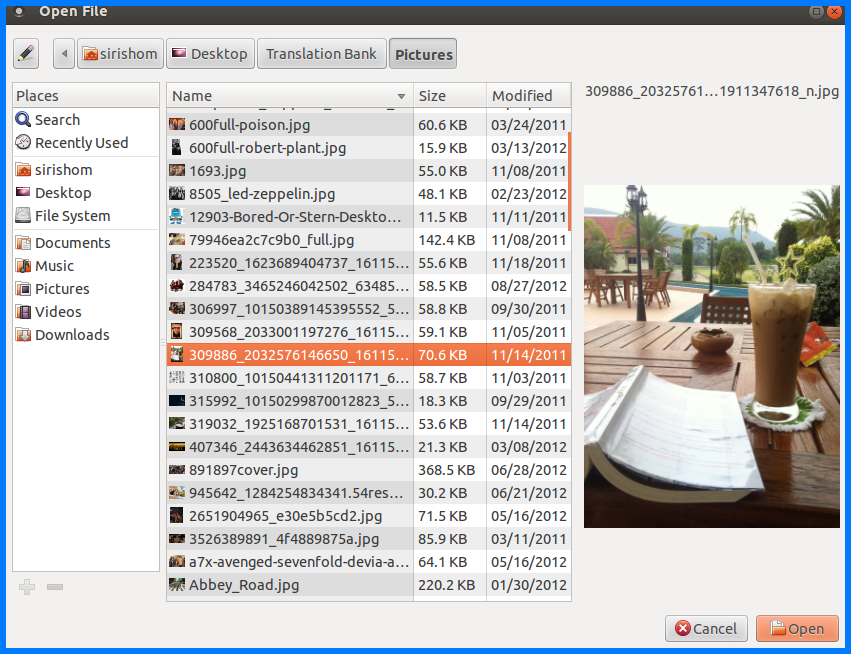
4. The uploaded image's size is showing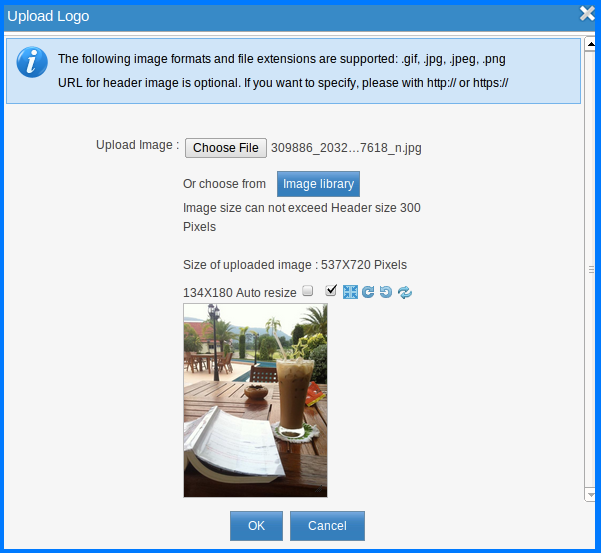
You can resize here, or later in Step 2 screen
Click “OK” to get your logo display in Header
5. You can use mouse drag and drop to resize, rotate, flip, or delete logo here.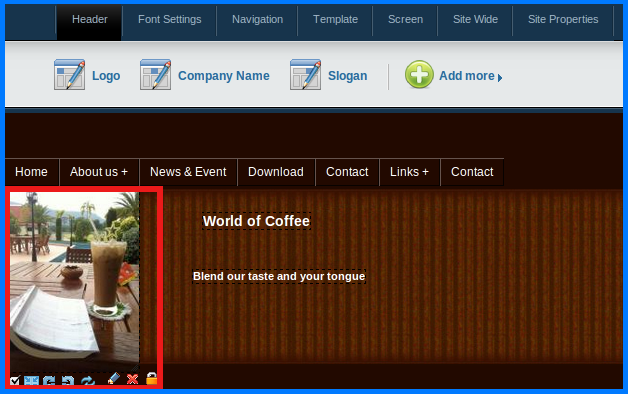
Upload additional image
1. In “Add more”, click “Upload Image”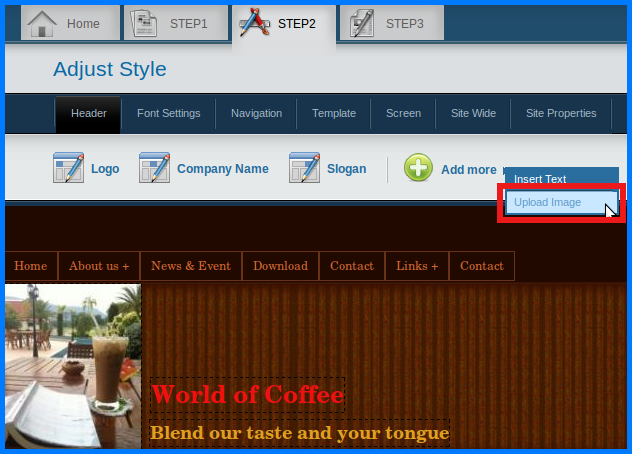
2. Choose one of options to upload image: Upload image or Image Library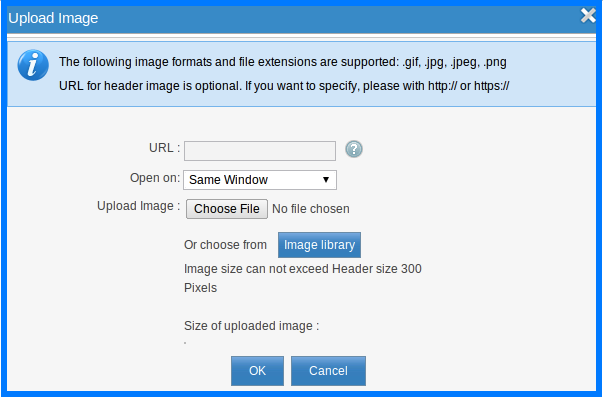
3. In case choose image from Image Library.png)
4. The selected appear in upload window: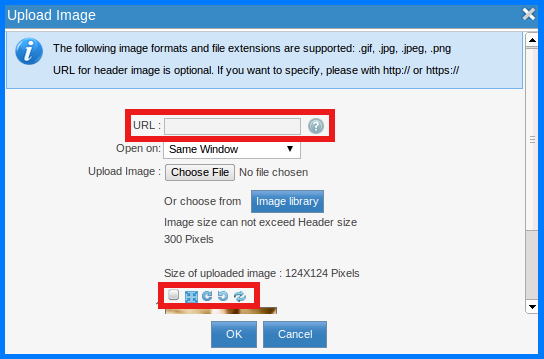
URL: An option if you wanted your uploaded image redirects to a link
Resize option: To resize, rotate, or flip your uploaded image
